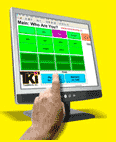TaskKlock
Accurate Time Tracking and Job CostingReports
You can choose from a variety of reports that help you improve your business. The detailed, real time data is gathered into simple-to-understand reports. Scan the list below or call us to show you a report that has the information you want to see, or we'll build custom reports for your business.
- Find Time for Any Job
- Daily Report
- Time Cards for Any Week—Detail
- Find One Worker's Time—Today
- Find One Worker's Time—Any Day
- Find All Workers' Time—Today
- Find One Worker's Time—This Week
- Find One Worker's Time—Any Week
- Find Time for All—This Week
- Find Time for All—Any Month
- Find All Time—YTD by Month
- Find All Time—YTD by Worker
- Month Summary by Task
- Task Summary by Month
- Job Status
- Worker’s Compensation Category Report
- Production Status—Summary
- Billable Today
- Billable Any Week
- Billable YTD
- Job Materials Detail
Click the icon to the right to view a sample report.
Find time for any job
This report shows the total time and task-by-task breakdown of a job for the Ft. Richard’s Millwork Construction package. A review of these data indicates the cost of materials is running more than estimated. You can see the comparison of actual and bid amounts, and the calendar time the job is in the shop. This “job summary” can be run at any time while the job is in progress.
Daily Report
This is your opportunity to check the accuracy of the records for each day and correct them if necessary. The example shows the data for September 24, 2007. Run this report to find and correct any entry errors or “un-ended” records.
If any record shows a negative elapsed time that means that it is an “un-ended” record; that is, it has no end time specified and should be fixed before any analyses are made, especially for billing purposes.
Time Cards for Any Week—Detail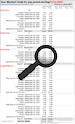
Here you have a report for the week of September 25, 2007, from a woodworking shop. This report shows totals for each day and for the week as a whole. This is comparable to “Find time for all for this week," except that it will find data for any week and generates time cards for each worker.
Find One Worker's Time—Today
This is a daily report for Tom at a woodworking shop. He worked on several different jobs, as well as non-billable tasks during the day. This is how a worker can view the current day's records at the end of the day and provides the opportunity to correct any errors that exist. If there is an “un-ended” record, it will be ended automatically the next time he starts his next work assignment. That may occur the next morning and the TaskKlock manager will see it when the Daily Report is run for September 27.
If any record shows a negative elapsed time that means that it is an “un-ended” record; that is, it has no end time specified and should be fixed before any analyses are made, especially for billing purposes.
Find One Worker's Time—Any Day
The daily report for Dwight at a woodworking shop for September 26, 2007, shows he worked on several different jobs during the day. At this shop the work hours normally are 7:00 am to 3:30 pm with a half hour for lunch. Workers view their records at the end of the day and can correct any errors that exist. An “un-ended” record will automatically be ended when he comes to TaskKlock to start his next work assignment. That may occur the next morning and the TaskKlock manager will see it when the Daily Report is run for September 26.
If any record shows a negative elapsed time that means that it is an “un-ended” record; that is, it has no end time specified and should be fixed before any analyses are made, especially for billing purposes.
Find All Workers' Time—Today
 This example shows the data on TaskKlock for the five workers in a small woodworking shop for September 26. Each worker has several records and they worked on several different jobs. This report is designed as an on-screen only report and shows the buttons and information on that screen. If necessary, records can be edited here by the manager.
This example shows the data on TaskKlock for the five workers in a small woodworking shop for September 26. Each worker has several records and they worked on several different jobs. This report is designed as an on-screen only report and shows the buttons and information on that screen. If necessary, records can be edited here by the manager.
Find One Worker's Time—This Week
![]() The sample below shows this report for Tom at a woodworking shop for the week of October 1, 2007. Every task he performed is shown, as is the sub-total for each day. Notice that his billable time is almost as much as the total time tallied. Non-billable tasks are clearly defined.
The sample below shows this report for Tom at a woodworking shop for the week of October 1, 2007. Every task he performed is shown, as is the sub-total for each day. Notice that his billable time is almost as much as the total time tallied. Non-billable tasks are clearly defined.
Find One Worker's Time—Any Week
 Here is a Time Card for the week ending September 10, 2007 for Tom. Each task is listed, as are the daily and weekly totals.
Here is a Time Card for the week ending September 10, 2007 for Tom. Each task is listed, as are the daily and weekly totals.
If any record shows a negative elapsed time that means that it is an “un-ended” record; that is, it has no end time specified and should be fixed before any analyses are made, especially for billing purposes.
Find Time for All—This Week
![]() This sample Time Card for Bohush is for the week of September 18, 2007. The totals for each day and the total for the week as a whole are shown. Notice that the report shows a subtotal for each day for each worker.
This sample Time Card for Bohush is for the week of September 18, 2007. The totals for each day and the total for the week as a whole are shown. Notice that the report shows a subtotal for each day for each worker.
If any record shows a negative elapsed time that means that it is an “un-ended” record; that is, it has no end time specified and should be fixed before any analyses are made, especially for billing purposes.
Find Time for All—Any Month
 This report summarizes the time for all workers at a woodworking shop for the month of October 2007. Each worker's time subtotals are shown for each day and for the month.
This report summarizes the time for all workers at a woodworking shop for the month of October 2007. Each worker's time subtotals are shown for each day and for the month.
Find All Time—YTD by Month
 This is a summary report for the year 2007. Each month lists every worker's total time. Expect this report to take a bit more time to run the further into the year you are, as it must scan all records.
This is a summary report for the year 2007. Each month lists every worker's total time. Expect this report to take a bit more time to run the further into the year you are, as it must scan all records.
If any record shows a negative elapsed time that means that it is an “un-ended” record; that is, it has no end time specified and should be fixed before any analyses are made, especially for billing purposes.
Find All Time—YTD by Worker
 This report for 2007 lists all workers’ time for each month. It shows each worker’s billable and non-billable hours with year-to-date totals. Expect this report to take a bit more time to run the further into the year you are, as it will scan all records.
This report for 2007 lists all workers’ time for each month. It shows each worker’s billable and non-billable hours with year-to-date totals. Expect this report to take a bit more time to run the further into the year you are, as it will scan all records.
If any record shows a negative elapsed time that means that it is an “un-ended” record; that is, it has no end time specified and should be fixed before any analyses are made, especially for billing purposes.
Month Summary by Task
 This example is the first page of a multi-page summary report and lists monthly totals for tasks in 2007. It is an overview of the shop hours by month, showing a total and average for each task. Expect this report to take a bit more time to run the further into the year you are, as it will scan all records.
This example is the first page of a multi-page summary report and lists monthly totals for tasks in 2007. It is an overview of the shop hours by month, showing a total and average for each task. Expect this report to take a bit more time to run the further into the year you are, as it will scan all records.
If any record shows a negative elapsed time that means that it is an “un-ended” record; that is, it has no end time specified and should be fixed before any analyses are made, especially for billing purposes.
Task Summary by Month
 This example is the first page of a multi-page report showing task totals listed by month in 2007. It is an overview of the shop tasks, showing a total and average for each month. Expect this report to take a bit more time to run the further into the year you are, as it will scan all records.
This example is the first page of a multi-page report showing task totals listed by month in 2007. It is an overview of the shop tasks, showing a total and average for each month. Expect this report to take a bit more time to run the further into the year you are, as it will scan all records.
If any record shows a negative elapsed time that means that it is an “un-ended” record; that is, it has no end time specified and should be fixed before any analyses are made, especially for billing purposes.
Job Status
 This report shows the current status of active jobs. A separate page is printed for each active job. Use this report to determine the current completion level for planning purposes and reports to your customers. Run a detail report to determine where each job is in the production sequence.
This report shows the current status of active jobs. A separate page is printed for each active job. Use this report to determine the current completion level for planning purposes and reports to your customers. Run a detail report to determine where each job is in the production sequence.
Worker’s Compensation Category Report
 This report shows time spent by each worker at each task type for the specified time period. Many employers are able to save considerable money by itemizing time by Worker’s Compensation (WC) category when they report to their WC insurance carrier, because the rates for the tasks workers are actually engaged in may be considerably lower than the tasks that the company has been forced to categorize workers into in the past. WC insurance carriers often make a worker’s time go into the highest risk category the workers does. TaskKlock provides accurate breakdowns of workers’ times for accurate reports to WC.
This report shows time spent by each worker at each task type for the specified time period. Many employers are able to save considerable money by itemizing time by Worker’s Compensation (WC) category when they report to their WC insurance carrier, because the rates for the tasks workers are actually engaged in may be considerably lower than the tasks that the company has been forced to categorize workers into in the past. WC insurance carriers often make a worker’s time go into the highest risk category the workers does. TaskKlock provides accurate breakdowns of workers’ times for accurate reports to WC.
Production Status—Summary
![]() This report lists a line for each active job. It is useful to determine the current completion level for the jobs in the shop for planning purposes and reporting to the customers. The summary report can be used to determine where each job is in its production sequence.
This report lists a line for each active job. It is useful to determine the current completion level for the jobs in the shop for planning purposes and reporting to the customers. The summary report can be used to determine where each job is in its production sequence.
Billable Today
 This example shows a line for each record by billable task for the day the report is generated. Businesses that bill for services by the hour can use this report to assess the immediate billable status.
This example shows a line for each record by billable task for the day the report is generated. Businesses that bill for services by the hour can use this report to assess the immediate billable status.
Billable Any Week
 This example is the first page of a multi-page report. Businesses that bill for services by the hour can use this report to assess the immediate billable status. The report shows the detail on every billable record broken down for each job and each worker.
This example is the first page of a multi-page report. Businesses that bill for services by the hour can use this report to assess the immediate billable status. The report shows the detail on every billable record broken down for each job and each worker.
Billable YTD
 Businesses that bill for services by the hour can use this report to assess the immediate billable status.
Businesses that bill for services by the hour can use this report to assess the immediate billable status.
Job Materials Detail
 This report summarizes the amounts spent on materials actually used during the production of a job. Enter these quantities into TaskKlock in the shop during production, or the TaskKlock manager can enter them after the fact from shop consumption tallies.
This report summarizes the amounts spent on materials actually used during the production of a job. Enter these quantities into TaskKlock in the shop during production, or the TaskKlock manager can enter them after the fact from shop consumption tallies.